Segments

Concept
- The segments module will help you create different offers for players from different segments, improve player experience, and monetize your project.
- You can create conditions for entering a segment, such as having VIP status, high level, or low game pace.
- Segments are assigned to the player's account. When using different devices, the segments will be the same.
- Through the SDK, you have access to information about all the segments that the player belongs to.
- Segments are loaded automatically when the player loads the game. The SDK then notifies about entering or exiting a segment.
- The number of segments is limited: 10 for the basic usage plan, 100 for the paid usage plan.
- All segments are automatically passed to your analytics systems (Yandex.Metrica, Google Analytics) as visit parameters and event/goal achievement parameters.
📄️ Segments API
Integration of segments through SDK. Methods of operation.
Add segments through the control panel
In the Segments section of the project, you can create segments.
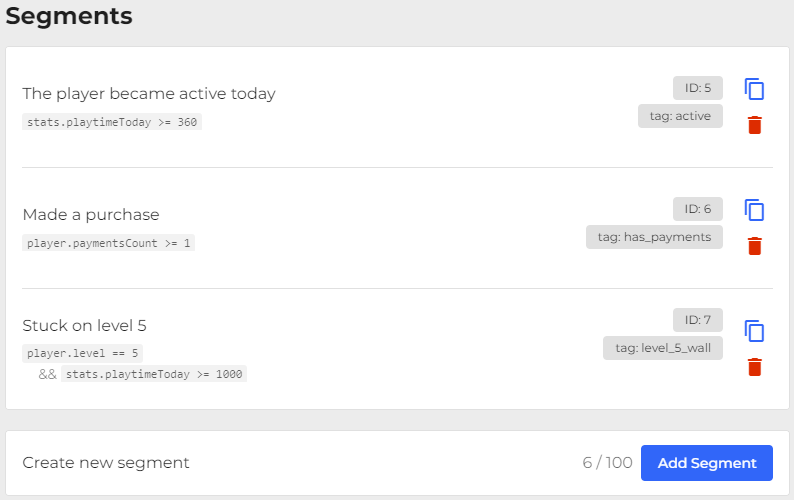
In the add form, you can:
- Specify a tag for referencing through the SDK.
- Specify a name for yourself to make it easier to navigate through the segments.
- Specify visibility. All players or only in testing mode.
- Specify conditions for entering the segment. See more.
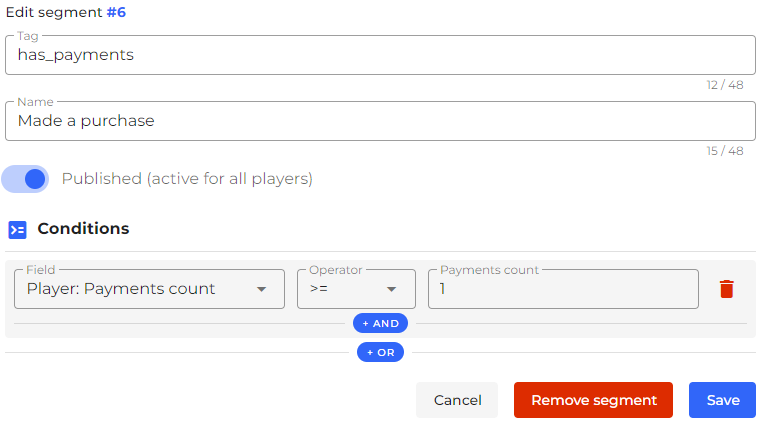
Track metrics through analytics systems
When the SDK starts, it sends visit parameters with the player's segments to the analytics systems. This also happens with every goal/event sent to analytics.
Find more information about configuring analytics systems in the Analytics section.
With each action, parameters are sent in the format "SS_SEGMENT_yourtag": "1".
For example: "SS_SEGMENT_EXTRA_SKILL": "1".
Yandex.Metrica
Check out the instruction on working with A/B experiments in Yandex.Metrica.
Specify your visit parameter in the format:
- Parameter name:
SS_SEGMENT_yourtag - Parameter value (string):
1.
Google Analytics
Watch the video and guide on how to set up tracking of statistics from special event parameters.
https://support.google.com/analytics/answer/10075209
Getting Started
- Go to your project in the SpellSync Dashboard;
- Go to the Segments section;
- Add the first experiment;
- Familiarize yourself with working with experiments in the SDK and test the experiment cohorts.
Go to SDK documentation👇
📄️ Segments API
Integration of segments through SDK. Methods of operation.
Stay in Touch
Other documents of this chapter available Here. To get started, welcome to the Tutorials chapter.
SpellSync Community Telegram: @spellsync.
For your suggestions e-mail: [email protected]
We Wish you Success!