Publishing the Game on Platforms Guide
This article is dedicated to new game adding and platform integrations. You can resort to it every time you need to add new game to any platform.
Add the Game into the Control Panel
To use the SDK features, you need to add the game into the panel. Fill in the project name and click Add game. You will be redirected to the just created project.
In the Project Settings section, you can select the default avatar generator. This step can be skipped. Here you can also add a Yandex.Metrica or Google Analytics counter.
Google Play
Refer to the full guide on Adding Google Play Platform.
VK Games
First, you need to add the platform to the project.
Scroll down to the Platform block and click Add Platform. Select VK Games.

- You need to fill in the App ID and the Secret Key, for this go to the list of VK apps and select your application. Fill in the fields with the data marked on the screenshot.
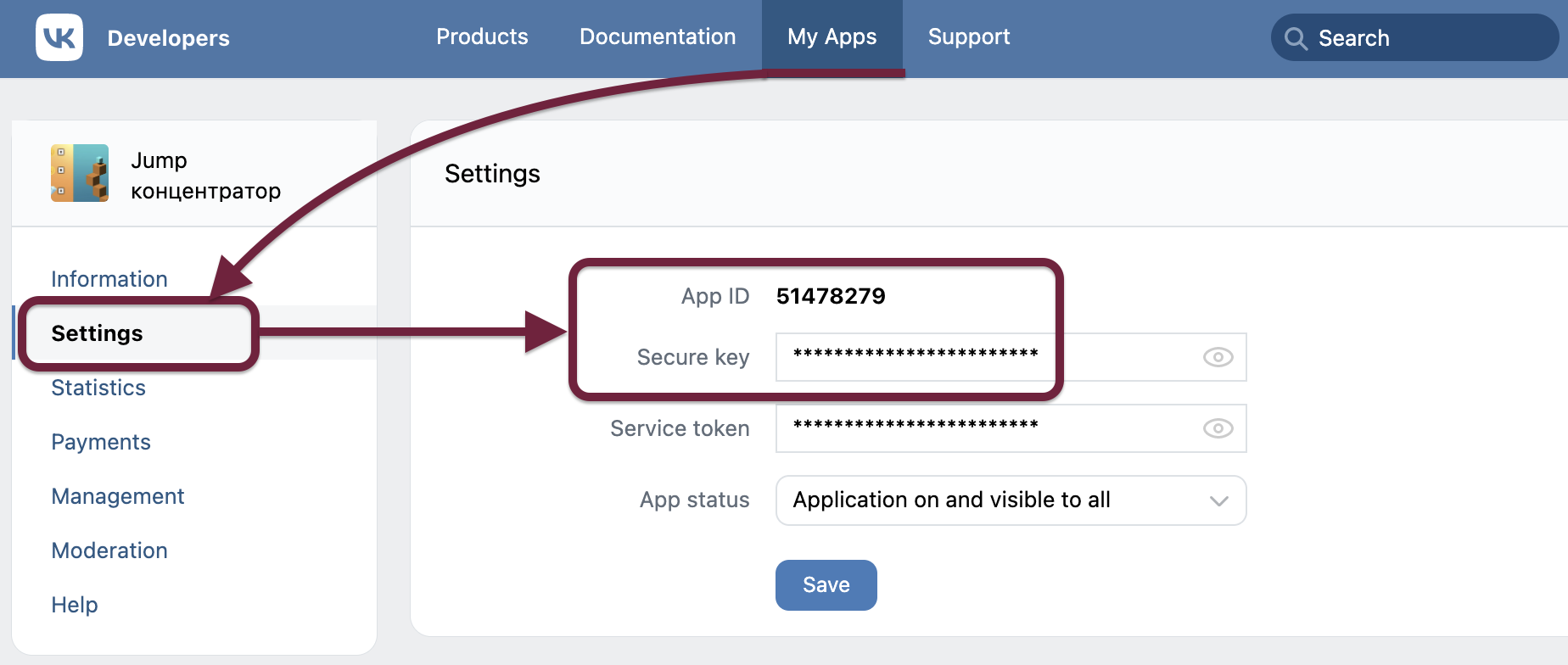
The secret code is needed to confirm the player owner and his actions – login, purchase, request to the platform API. Without it, the player’s account could potentially be taken by anyone.
Vkontakte requires the game to be uploaded to your hosting. We provide our hosting. Over 200 servers around the world and the compression of the game's resources will ensure maximum download speeds. Go to the Game Hosting section of your project and upload the archive with the game, it will automatically create a draft. Click "Publish" to publish.
It remains to connect advertising. Vkontakte advertising is implemented on the side of the AppsCentrum service.
Log in to your account and connect the game, to do this, select Media Adv, go to the Application tab. Select the type of application VK Mini App or the game on Direct Games. Click Add.
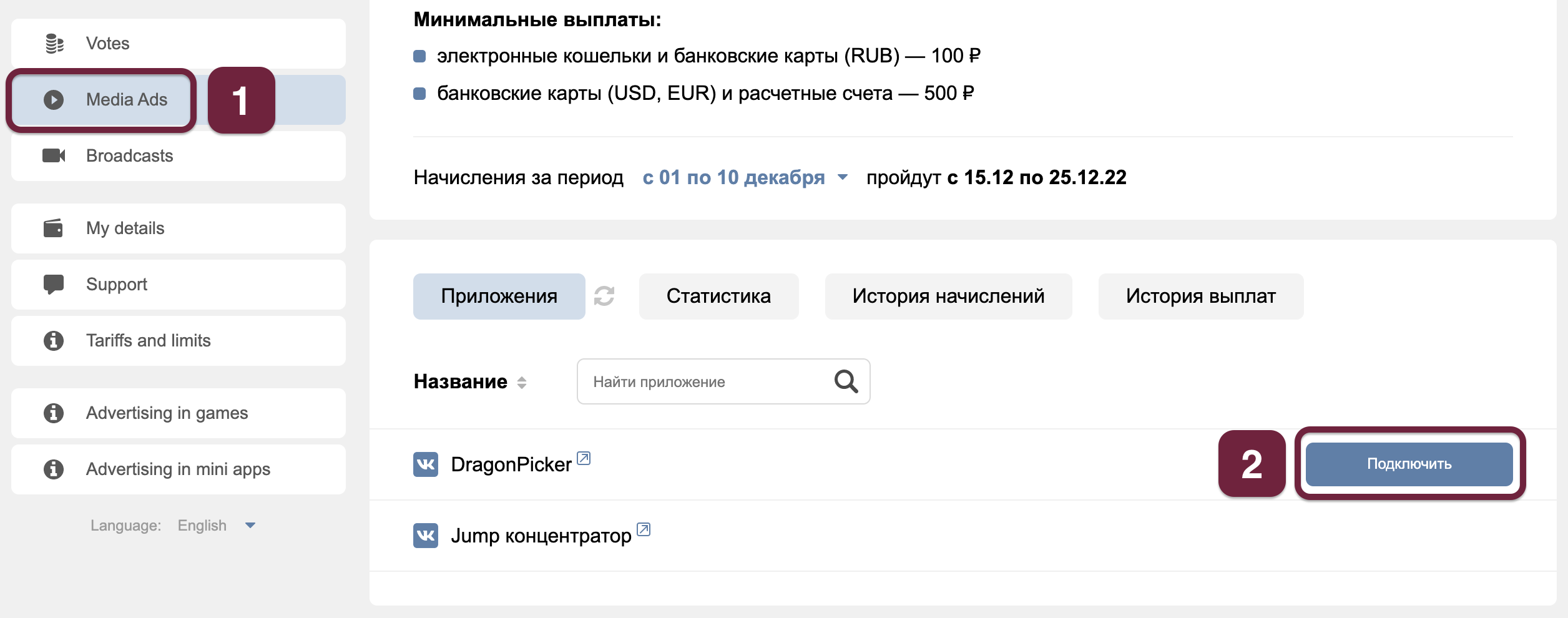
The VK Games platform setup is completed.
See how to connect payments.
Yandex.Games
By analogy with VK in SpellSync project panel you need to add the Yandex.Games platform. In the Connect tab, specify the game ID and Secret Key.
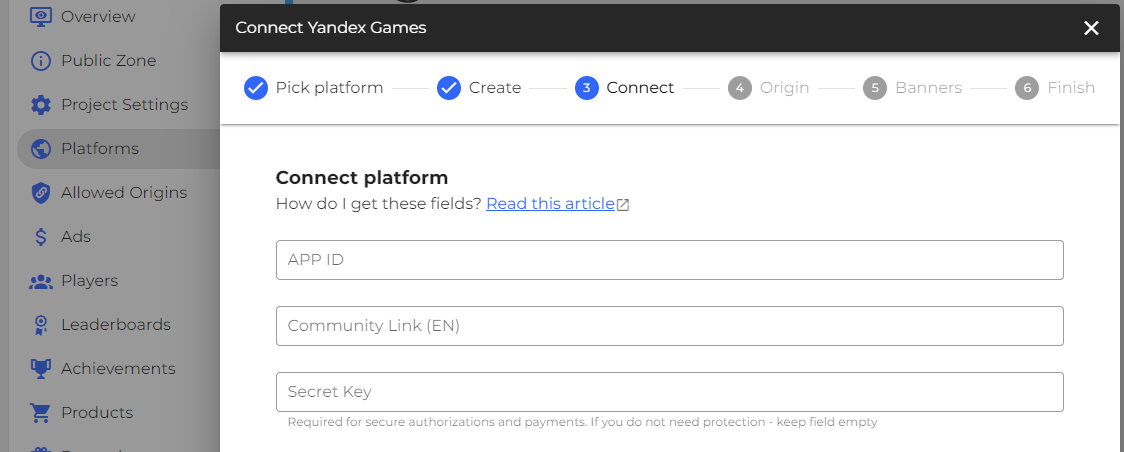
You can get the App ID from the game URL.
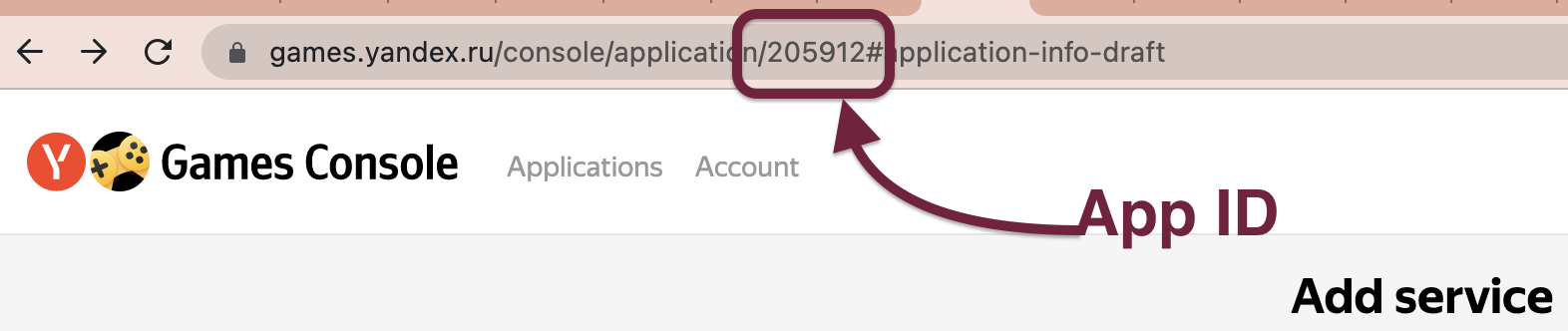
Getting Secret Key is more difficult. At the moment, there is only a duct tape with purchases. You need to go to the purchase section and add any purchase.
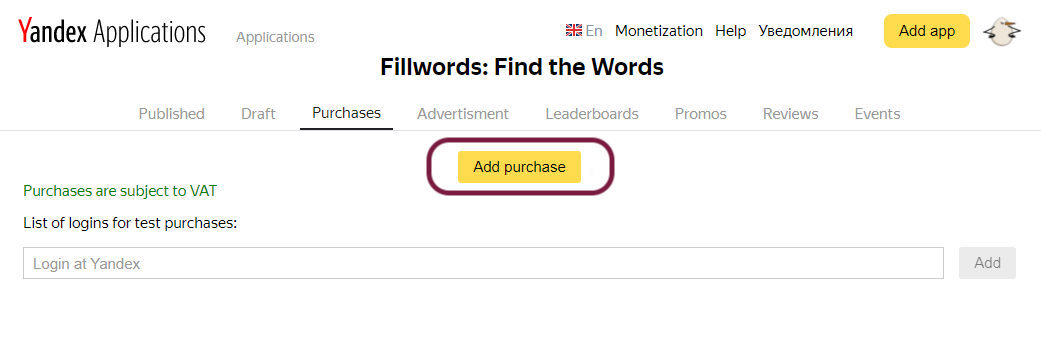
Then refresh the page and the Secret Key field will appear.
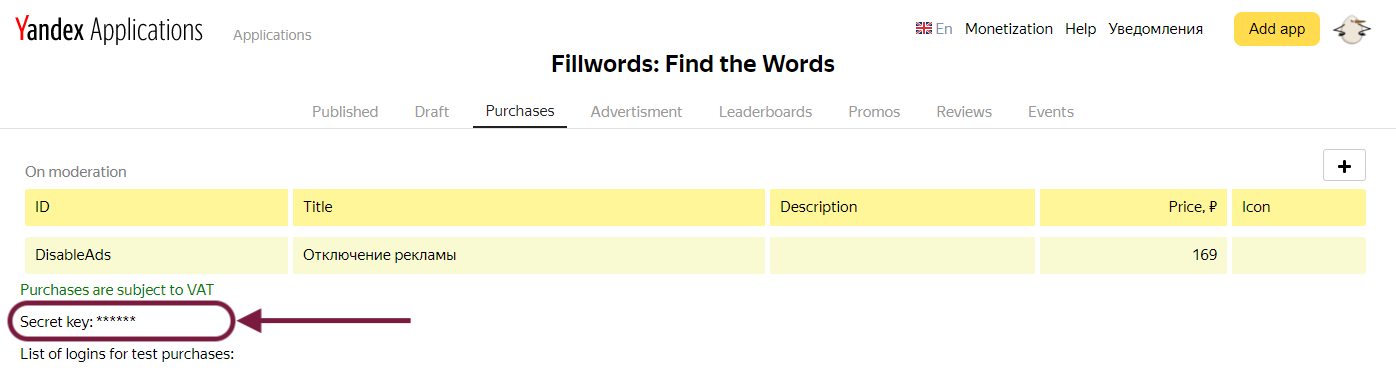
After receiving the key, you need to delete the purchase, otherwise moderation will not pass.
Add data and save the platform.
See how to connect payments.
Add the Sticky Banner for Yandex.Games
Sticky banner is a banner at the bottom of the screen or on the right-hand side (on desktop). It always stays in the viewport. The banner can be set to auto-refresh at a specific frequency to change the advertisements.
Adding a sticky banner can generate up to 70% of the revenue from your entire advertising monetization, so it is highly recommended.
To add a Sticky banner:
- Go to the draft of your game on Yandex.Games.
- Scroll down to the "Sticky banners" section.
- Enable the banners as shown in the screenshot or customize them according to your needs.
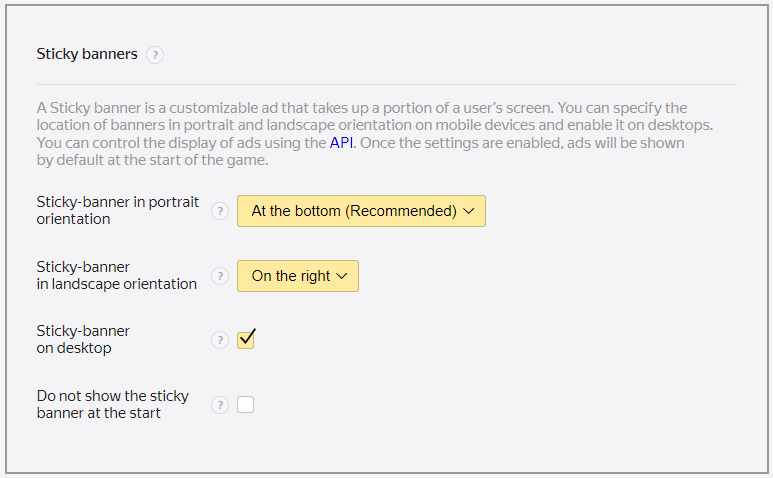
Don't forget to save. Congratulations - the banner has been added!
The banner will automatically appear when the game starts and automatically refresh every 30-60 seconds.
OK Games
The platform works only with legal entities or individual entrepreneurs. Individuals and the self-employed cannot publish the game.
- You need to fill in App ID and Secret Key. They are sent to the mail when registering the application in Odnoklassniki.
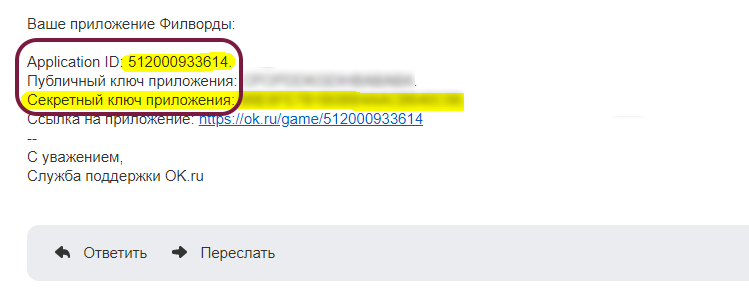
Odnoklassniki requires the game to be uploaded to your hosting. We provide our hosting. Over 200 servers around the world and the compression of the game's resources will ensure maximum download speeds. Go to the Game Hosting section of your project and upload the archive with the game, it will automatically create a draft. Click "Publish" to publish.
OK Games advertising is implemented on the platform side and you do not need to add anything to panel.
The OK Games platform setup is completed.
See how to connect payments.
GameMonetize
- You only need to fill in the App ID. It is visible after creating a game.
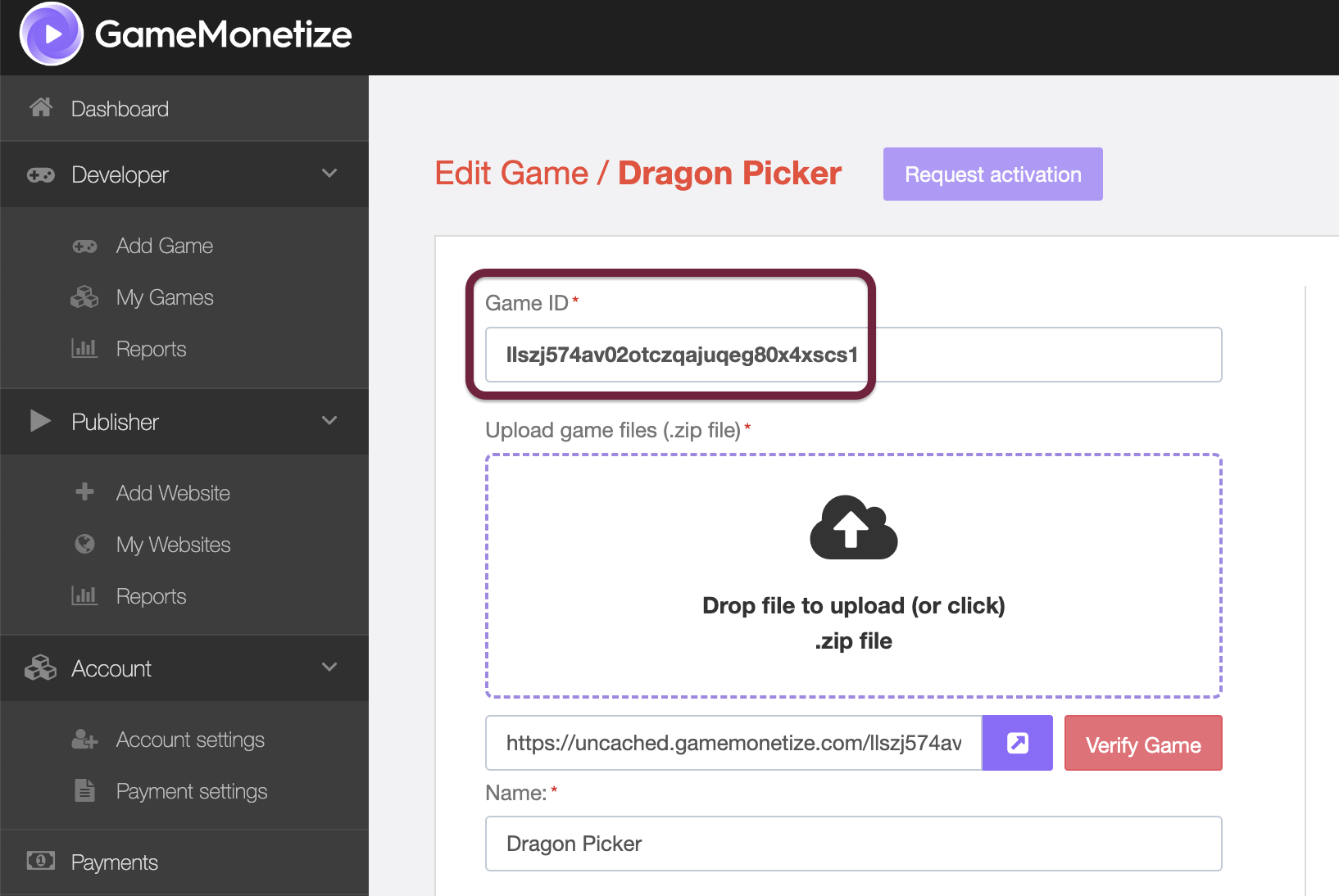
The GameMonetize platform setup is completed.
GameDistribution
- You only need to fill in the App ID. It is visible after creating a game.
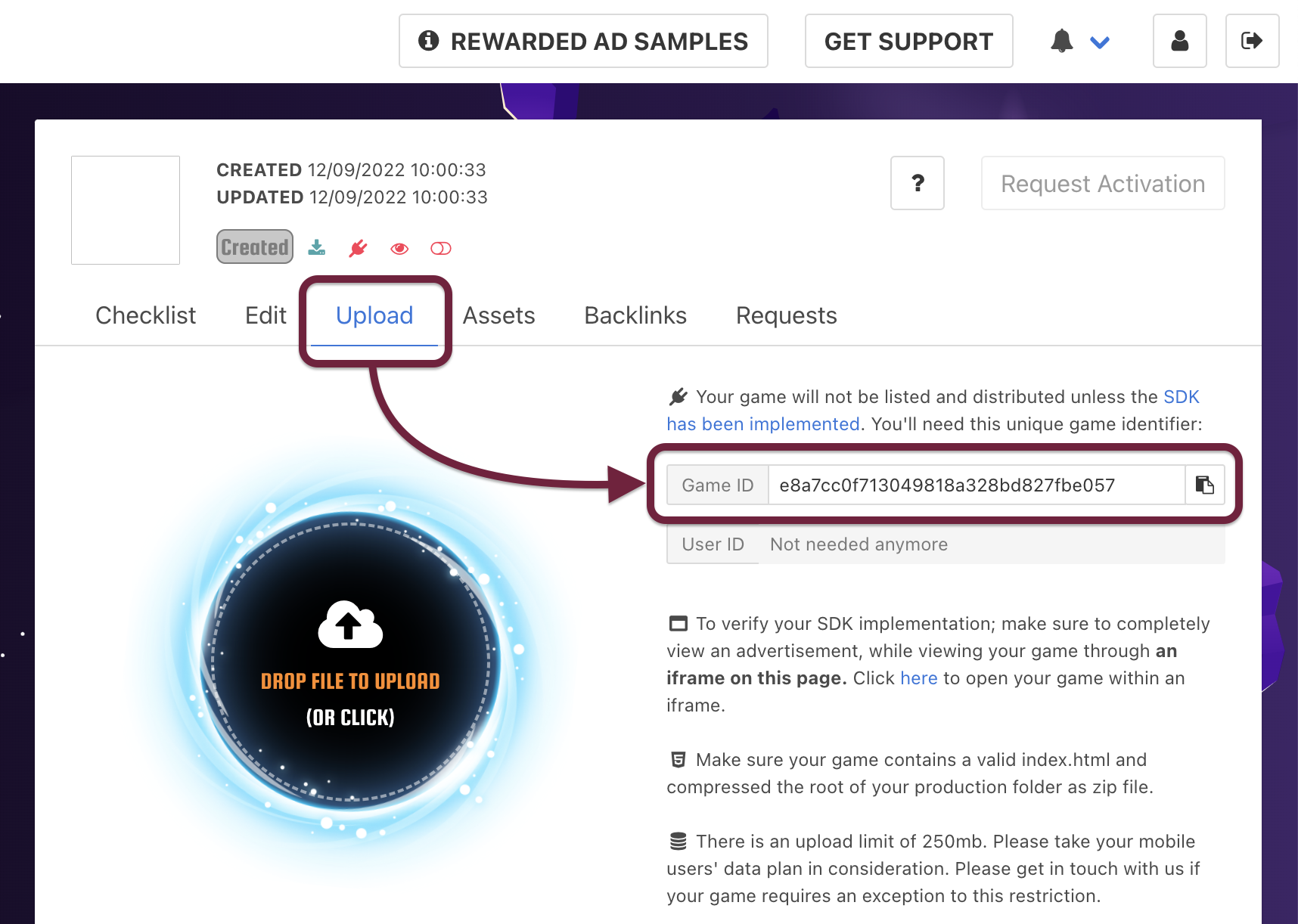
- The GameDistribution platform setup is completed.
CrazyGames
Register on the developer portal.
Add game on the portal.
Choose "Game type" - HTML5. If you have the game on Unity, select the type according to the version you are using.
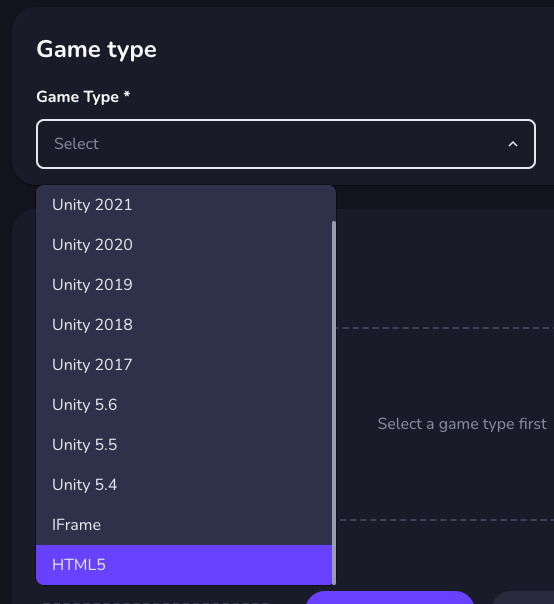
For builds on Unity you do not need to download all files, only the Build folder and Streaming Assets if they are used in the project.
- Add platform to the list.
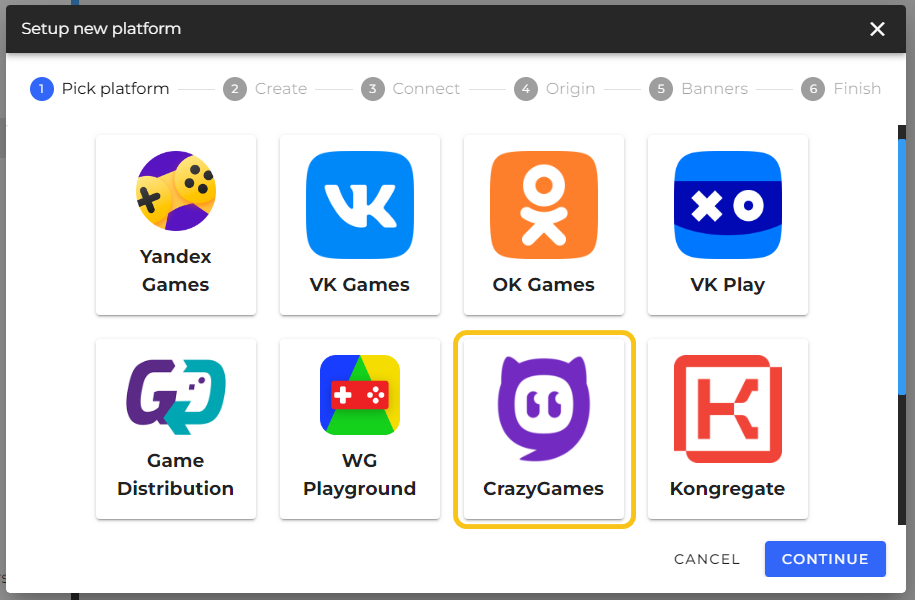
- The CrazyGames platform setup is completed.
GamePix
You just need to add the platform to the list, you don't need to fill in anything.
The GamePix platform setup is completed.
WG Playground
Submit a cooperation request: https://www.wgplayground.com/developers.
Add the platform to the list, no need to fill anything.
The WG Playground platform setup is completed.
PlayDeck
Submit a partnership application: @playdeck_devs.
Add the platform to the list.
Configure the platform:
- Enter the advertising token provided by your manager.
- Enter the link for game collections provided by your manager. Example:
https://t.me/playdeckbot/market?startapp=....
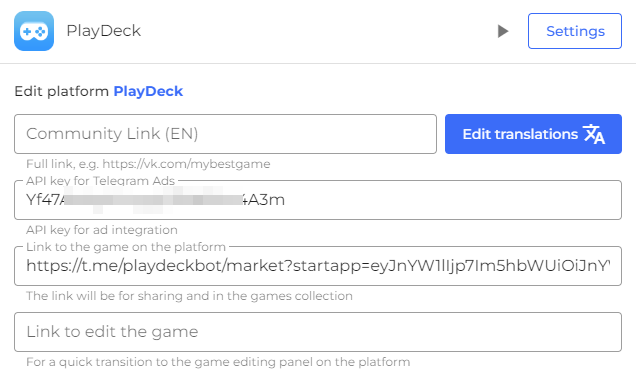
Advertising support from Wortal is enabled by default if the game is uploaded to Wortal hosting.
Add the call
ss.gameStart()once the game has loaded to proceed with the gameplay.Setting up the PlayDeck platform is now complete.
Kongregate
- Submit a cooperation request:
- Via Google Forms;
- Via email [email protected] or [email protected];
- Via Telegram @saweliewa3.
- Add the platform to the list in the SpellSync Panel. You need to fill in the App ID and the Secret Key.
Add /api to your game link to view Game ID and API Key:
https://www.kongregate.com/games/your_nikname/your_game_name_preview/api
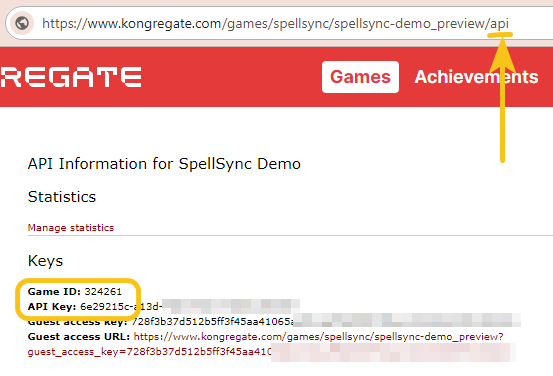
Also you can check an authentication using Guest access URL from this page.
- The Kongregate platform setup is completed.
See how to connect payments.
POKI
You just need to add the platform to the list, you don't need to fill in anything.
The POKI platform setup is completed.
SmartMarket
Only legal entities or individual entrepreneurs can monetize the game through purchases and advertising.
- Create a smartapp on the developers.sber.ru. To do this, in the control panel, click Create project and select HTML5 games.
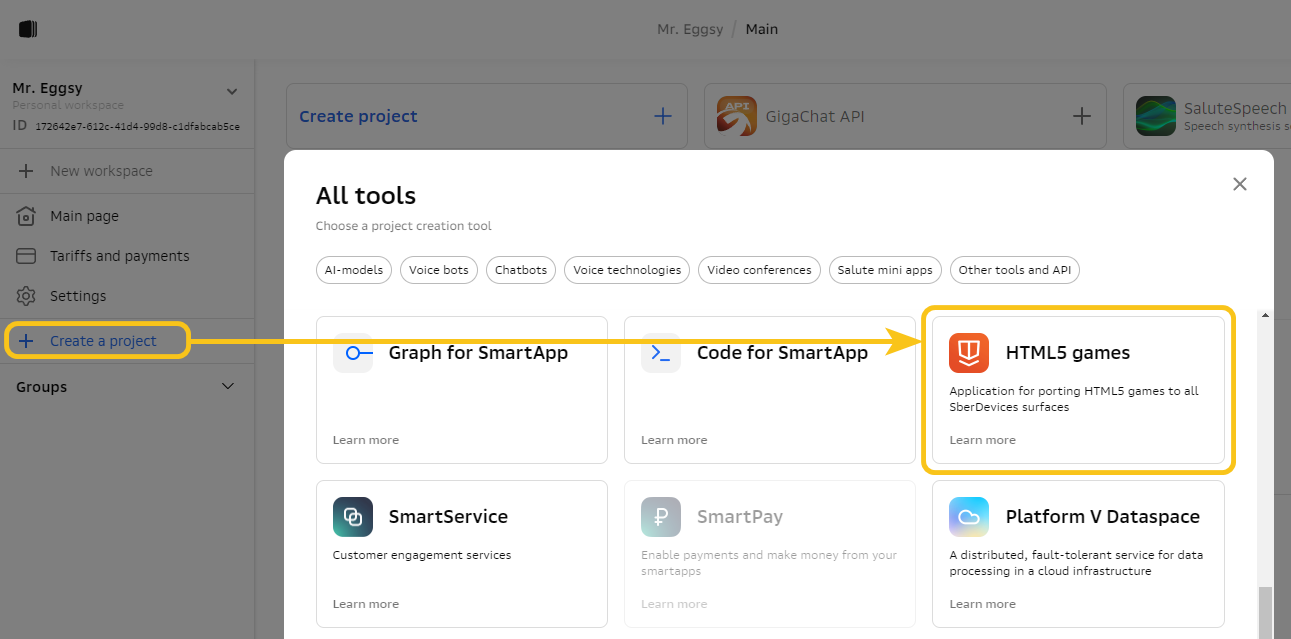
- Add the Smartup Webhook in the Settings section
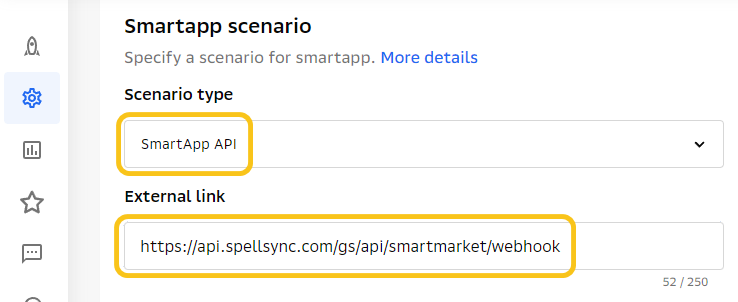
If you need only ads in the app, use the hook below:
https://smartapp-code.sberdevices.ru/chatadapter/chatapi/webhook/sber_nlp2/TAQKYcCq:fc53e1440f90ee439af4af4f6c6d1d62730228ab
If you need ads and in-game purchases, use SpellSync's hook:
https://api.spellsync.com/gs/api/smartmarket/webhook
- If you are using hosting link, then you need to add a query parameter to it with an explicit indication of the platform, to ensure platform recognition, including on the sber.ru portal:
?_platform=SMARTMARKET
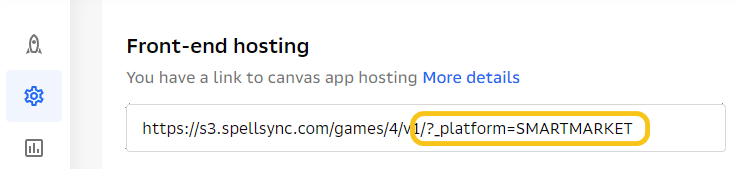
- Add platform to SpellSync and enter smartup ID
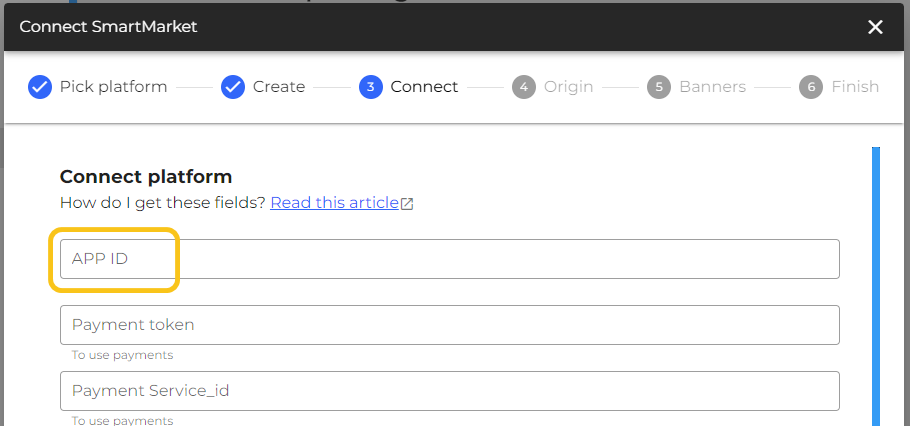
It can be found in the following way:
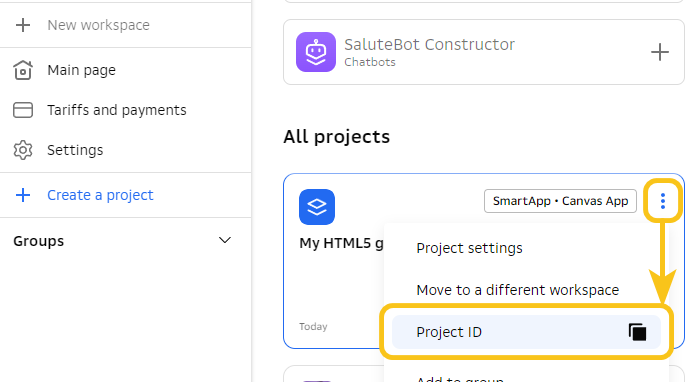
Further instructions for those who want to connect payments
- Add a SmartPay project
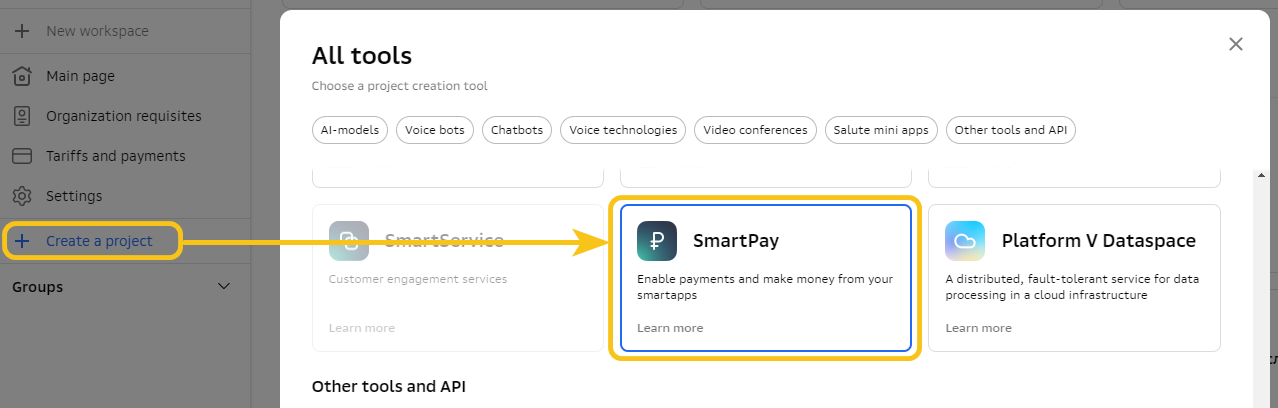
- Get test token and
Service_id:
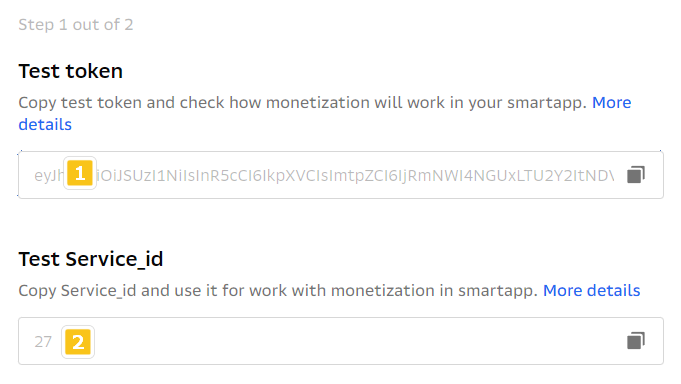
- Specify them in the SpellSync platform settings, as well as specify VAT:
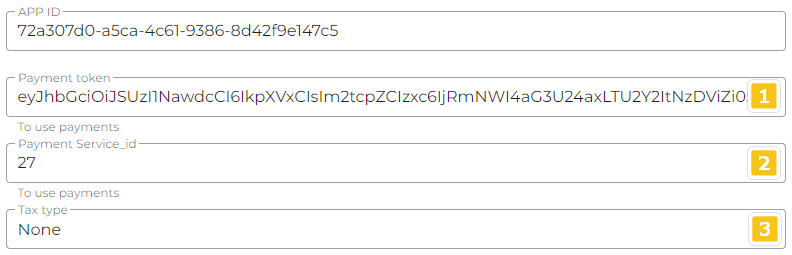
There are 2 values available in the VAT (Tax type) list: None - no VAT (STS) and Vat 20% - 20% VAT. If you have a different VAT rate, please let us know.
The SmartMarket platform setup is completed.
After passing the moderation, do not forget to change the test token and service_id to operational ones.
VK Play
To access the publication on VK Play, you need to apply for a developer's account connection. This can be done by going to the developer's account link at https://developers.vkplay.ru/welcome.
Once your application has been accepted, you will be granted access to your personal account and you can now add your game. After completing the game addition form, you will be taken to the game management panel.
The section System attributes contains information about the ID and secret key.
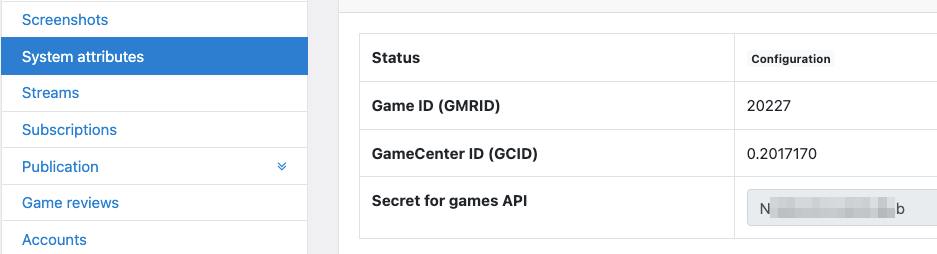
Use them to add the platform to SpellSync:
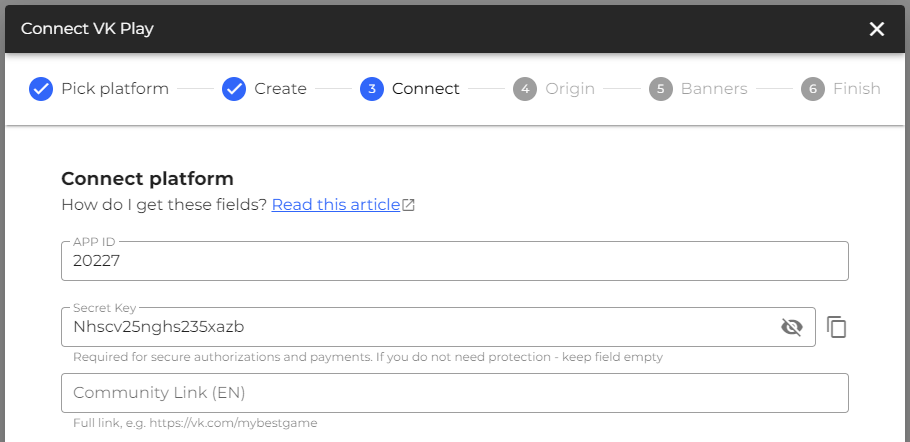
To set up purchases, use the instructions.
VK Play platform setup is complete.
See how to connect payments.
Connect the SDK to the Game
For Supported Game Engine
Using JavaScript
To embed the SDK into your game, you need to add a script to the game’s index.html. The script can be found on the project page in the Install Code section.
Then declare a callback function to pass the SDK instance to. And then it’s up to you. The code below is given as an example; you can customize it by preference.
window.SpellSyncConfig = {
projectId: 2782,
pubilcToken: 'xT3RpsJMXpKWHPrTWkv3VBeHJKvCBccT',
async onReady(ss) {
const { player, ads } = ss;
// Wait while the player syncs with the server
await player.ready;
// Show the ad preloader and wait until it ends
await ads.showPreloader();
// Show the sticky banner (then it will update itself)
ads.showSticky();
// You can start the game :)
/**
* Below you can see examples of functions for work with ads
*/
// Call a fullscreen banner when the level is over
// onLevelEnd();
function onLevelEnd() {
ads.showFullscreen();
}
// Player wants to get x5 reward for watching video
// getX5Reward(500);
async function getX5Reward(basicReward) {
const success = await ads.showRewardedVideo();
if (success) {
// See out the video
player.add('gold', 5 * basicReward);
} else {
// Doesn’t want to
player.add('gold', basicReward);
}
}
},
};
It remains only to upload the game to the platforms and enjoy the result.
Stay in Touch
Other documents of this chapter available Here. To get started, welcome to the Tutorials chapter.
SpellSync Community Telegram: @spellsync.
For your suggestions e-mail: [email protected]
We Wish you Success!